Skill Level: Appropriate for all
How do I use the chat system?
We have some videos to show you how to use the the chat system.
How do I add my site to the chat system?
UNL Chat uses Web Audit's registry as its source of users and roles. To enable chat on your site, please do the following (you will have to be an 'admin' for the site in Web Audit to do this):
- Go to Web Audit and log in.
- Add the site to the registry if you have not already.
- Go to the site in Web Audit and then click "add/edit members".
- Edit roles for members that you want to be able respond to to chats. The 'operator' role will allow them to answer chats in UNL Chat. The 'admin' role will allow them to review chat history and manage members.
Note that due to caching between the systems to improve performance, it might take a few hours for these changes to take effect in UNL Chat.
Why does my site have chat enabled, but I have not set it up?
Chances are your site is not defined in the Web Audit registry yet. Please visit the registry to ensure that your site is defined. Note that any changes made in the registry can take up to 24 hours to take effect in the chat system.
What are some features of the chat system?
The chat system allows visitors to UNL templated web pages to chat with site personnel as defined in the WDN Registry. Some features include:
- Once a visitor starts a conversation, it will follow them to any UNL templated web page.
- New conversations will be routed to an operator that can help with the site that client started the conversation on.
- Operators can see where the conversation was started, the IP address, browser name and operating system name of the client.
- Operators can view past conversations that they have taken part in.
- Managers can view all conversations for their site.
- Conversations are routed intelligently, so that if all operators for the site fail to answer the conversation, the next nearest site will be asked to answer the conversation instead.
- Operators can configure the number of conversations they can handle at any given time.
How much does the chat system cost?
The chat system is free for any UNL site
How do I turn on notifications?
The chat system includes several kinds of notifications:
- Sound notifications.
- Page title notifications (the page title will flash when there is a new alert).
- Desktop notification support.
Desktop notifications can only be used when the operator is using Google Chrome, Firefox or Safari. If you are using Google Chrome, you can enable desktop notifications in the settings page. In Safari, notifications are set up in Settings>Websites>Notifications. Once there you can allow notifications for the UNL Chat site.
How can I block someone?
An operator or manager can block someone by IP address.
- During a conversation, hover over the visitor's name in the header section of the chat
- Click the Block link
- Confirm to end the conversation and then edit/submit the block.
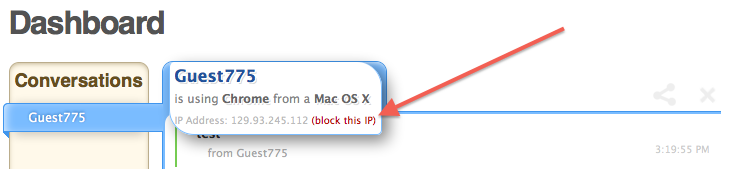
Blocks should be temporary. By default, the length of the block will get longer the more often the IP address has been blocked in the past. IP addresses of users can change, so it is important to not block an IP address permanently.
IP address blocks are system wide and can be created/edited/disabled by any operator or manager regardless of what site they are assigned to. To disable an active block, simply edit it and change the status to disabled.
How can I be notified of issues or upgrades to the system?
We keep a listsrv where we send announcements regarding issues and/or upgrades to the system. Sign up for announcements now!
Emails: Why am I getting emails with a subject like "Email from your website: [website name]"?
Visitors can send emails to site members when no operators are available for chat. By default all members of the site in the Web Audit registry will receive the email.
These emails can be sent to a site support email address instead of all of the members. This can be set up by editing your site info in Web Audit.
If you do not wish to receive these emails, you will have remove yourself from the site in the Web Audit registry. If the site that you want to remove yourself from is a UNLcms site, you will have to remove yourself from the site in UNLcms.
Emails: How do we assign emails to someone?
How UNL Chat emails are handled are typically managed on a per site/team basis, and everyone has unique requirements for how they should be dealt with. Therefore assignments are left to the team. However, if your team uses MySupport, UNL Chat can be configured to send these emails to MySupport where assignments can be made. MySupport integration can be configured by editing the site's information in Web Audit.
Emails: Who gets emails?
By default, emails are routed to all members of the site as defined by Web Audit. This means that if your site is using UNLcms, all site admins will get UNL Chat emails. You can customize this by editing site memberships in Web Audit or by defining a site support email address on the 'edit site info' page of Web Audit. If a site support email address is defined, UNL Chat emails will be routed to that emaill address instead of site members.
Emails: Can I reply directly to the person’s email?
Yes, if the person provided an email address you can press reply in all modern email clients to reply directly to the person’s email.
Emails: Where can I see the original question that was submitted?
The original question as well as the URL on which the question was submitted is in the body of the UNL Chat email.
Contributed By: IIM